50 Best Excel Shortcut Keys List To Easy Your task
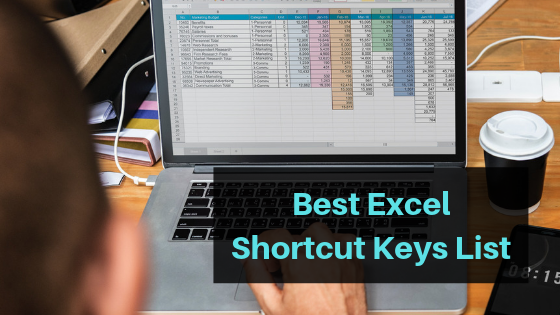
Are you looking for the best Excel Shortcut Keys? Excel is a very useful and amazing software to manage records and data. In this article, I am going to share some amazing Excel Shortcuts keys for you. You can use these keys to work faster on excel sheets. These keys are also very simple that you can easily remember these for the long term.
Excel is also known as a spreadsheet developed by Microsoft. Excel is available for Windows, Mac, Android, and IOS platform. It is used to create grids of text, Numbers, and Formulas. You can also do calculations here using simple formulas. It provides you calculation feature with a graphical interface.
Excel is a very useful tool for many businesses, which use it to record expenditures and income, plan budgets, chart data and succinctly present fiscal results. They use Excel to maintain records of there data. If these data are on separate spreadsheets, you can easily combine excel files for consolidation. Excel software comes with the MS Office package. Although Excel is a paid software, you can use the trial version.
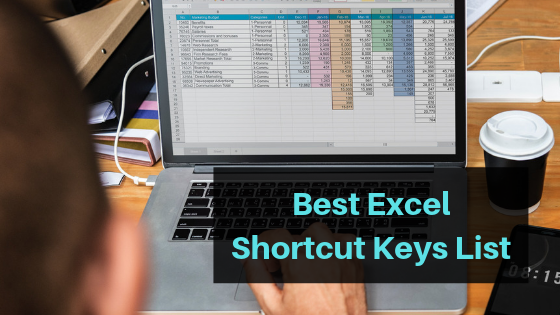
Also read: Top 12 Best KissAnime Alternatives
What is Excel Shortcut Keys?
These are the shortcut keys used to work quicker. You need to learn to use excel shortcuts keys to reduce your time. Also, these are very beneficial for beginners to work on Excel software. You can use the below Excel Shortcut Keys list.
List Of Best Excel Shortcut Keys
These simple shortcut keys help you to calculate, navigate and enhance your work easily. You can select rows & columns, manage to formate. These shortcut keys will work for both Mac and Windows. Don’t forget to leave your comments if you liked this article.
1. Frequently used shortcut Keys
| Shortcut Keys | Functions |
| F2 | Edit selected cell |
| F4 | Repeat the last edit |
| F9 | Does a calculation on all worksheets |
| F11 | New chart |
| ALT | Access the ribbon for formulas |
| ALT + = | Automatically SUM() selected |
| ALT + Enter | Start a new line in the same cell |
| ALT + o-c-a | Auto size columns |
| PG + UP/PG+DOWN | Go to next/previous worksheet |
| CTRL + ` | Display Formulas |
| CTRL + Backspace | Show active cell |
| CTRL + Shift + # | Change Date format with the day, month and year. |
| CTRL + K | To insert Hyperlink. |
| CTRL+ Shift + $ | Applies the currency format to the selected cells. |
| CTRL + Shift + & | Applies border to cells |
| CTRL + I | Change font to Italics |
| CTRL + B | Change font to Bold |
| CTRL + U | Underline selected text |
| CTRL + Shift + ~ | General style number |
| CTRL + Shift + $ | Currency style number |
| CTRL + Shift + % | Percentage style Number |
| CTRL + Shift + ^ | Scientific notation style |
| CTRL + Shift + # | Date style |
| CTRL + Shift + @ | Time Style |
| CTRL + Shift +! | Number Style |
| CTRL + F12 | Open |
| CTRL + Spacebar | Select the entire column |
| CTRL + [ | Select all cells directly referenced by formulas in the selection |
| CTRL + ; | Insert an actual date in the active cell |
| CTRL + : | Insert actual time in the active cell |
| CTRL + Shift + J | List Constants |
| CTRL + A | Select All |
| CTRL + D | Copy equation down |
| CTRL + F | Find |
| CTRL + H | Find&Replace |
| CTRL + Right arrow | Move right |
| CTRL + Left arrow | Move left |
| CTRL + Up arrow | Move up |
| CTRL + Down arrow | Move down |
| CTRL + Enter | Same data in multiple cells |
| Shift + Spacebar | Select the entire row |
| Shift + F3 | Find Previous |
Also Read: Top 10 Best Manga Websites
2. Keyboard shortcuts for navigating in cells
| To do this | Press |
|---|---|
| Move to the previous cell in a worksheet or the previous option in a dialog. | Shift+Tab |
| Move one cell up in a worksheet. | Up arrow key |
| Move one cell down in a worksheet. | Down arrow key |
| Move one cell left in a worksheet. | Left arrow key |
| Move one cell right in a worksheet. | Right arrow key |
| Move to the edge of the current data region in a worksheet. | Ctrl+Arrow key |
| Enter the End mode, move to the next nonblank cell in the same column or row as the active cell, and turn off End mode. If the cells are blank, move to the last cell in the row or column. | End, Arrow key |
| Move to the last cell on a worksheet, to the lowest used row of the rightmost used column. | Ctrl+End |
| Extend the selection of cells to the last used cell on the worksheet (lower-right corner). | Ctrl+Shift+End |
| Move to the cell in the upper-left corner of the window when Scroll Lock is turned on. | Home+Scroll Lock |
| Move to the beginning of a worksheet. | Ctrl+Home |
| Move one screen down in a worksheet. | Page Down |
| Move to the next sheet in a workbook. | Ctrl+Page Down |
| Move one screen to the right in a worksheet. | Alt+Page Down |
| Move one screen up in a worksheet. | Page Up |
| Move one screen to the left in a worksheet. | Alt+Page Up |
| Move to the previous sheet in a workbook. | Ctrl+Page Up |
| Move one cell to the right in a worksheet. Or, in a protected worksheet, move between unlocked cells. | Tab key |
| Open the list of validation choices on a cell that has data validation option applied to it. | Alt+Down arrow key |
| Cycle through floating shapes, such as textboxes or images. | Ctrl+Alt+5, then the Tab key repeatedly |
| Exit the floating shape navigation and return to the normal navigation. | Esc |
3. Keyboard shortcuts for formatting cells
| To do this | Press |
|---|---|
| Open the Format Cells dialog. | Ctrl+1 |
| Format fonts in the Format Cells dialog. | Ctrl+Shift+F or Ctrl+Shift+P |
| Edit the active cell and put the insertion point at the end of its contents. Or, if editing is turned off for the cell, move the insertion point into the formula bar. If editing a formula, toggle Point mode off or on so you can use arrow keys to create a reference. | F2 |
| Add or edit a cell comment. | Shift+F2 |
| Open the Insert dialog to insert blank cells. | Ctrl+Shift+Plus sign (+) |
| Open the Delete dialog to delete selected cells. | Ctrl+Minus sign (-) |
| Enter the current time. | Ctrl+Shift+colon (:) |
| Enter the current date. | Ctrl+semi-colon (;) |
| Switch between displaying cell values or formulas in the worksheet. | Ctrl+grave accent (`) |
| Copy a formula from the cell above the active cell into the cell or the Formula Bar. | Ctrl+apostrophe (‘) |
| Move the selected cells. | Ctrl+X |
| Copy the selected cells. | Ctrl+C |
| Paste content at the insertion point, replacing any selection. | Ctrl+V |
| Open the Paste Special dialog. | Ctrl+Alt+V |
| Italicize text or remove italic formatting. | Ctrl+I or Ctrl+3 |
| Bold text or remove bold formatting. | Ctrl+B or Ctrl+2 |
| Underline text or remove underline. | Ctrl+U or Ctrl+4 |
| Apply or remove strikethrough formatting. | Ctrl+5 |
| Switch between hiding objects, displaying objects, and displaying placeholders for objects. | Ctrl+6 |
| Apply an outline border to the selected cells. | Ctrl+Shift+ampersand (&) |
| Remove the outline border from the selected cells. | Ctrl+Shift+underline (_) |
| Display or hide the outline symbols. | Ctrl+8 |
| Use the Fill Down command to copy the contents and format of the topmost cell of a selected range into the cells below. | Ctrl+D |
| Apply the General number format. | Ctrl+Shift+tilde sign (~) |
| Apply the Currency format with two decimal places (negative numbers in parentheses). | Ctrl+Shift+dollar sign ($) |
| Apply the Percentage format with no decimal places. | Ctrl+Shift+percent sign (%) |
| Apply the Scientific number format with two decimal places. | Ctrl+Shift+caret sign (^) |
| Apply the Date format with the day, month, and year. | Ctrl+Shift+number sign (#) |
| Apply the Time format with the hour and minute, and AM or PM. | Ctrl+Shift+at sign (@) |
| Apply the Number format with two decimal places, thousands separator, and minus sign (-) for negative values. | Ctrl+Shift+exclamation point (!) |
| Open the Insert hyperlink dialog. | Ctrl+K |
| Check spelling in the active worksheet or selected range. | F7 |
| Display the Quick Analysis options for selected cells that contain data. | Ctrl+Q |
| Display the Create Table dialog. | Ctrl+L or Ctrl+T |
4. Function keys
| Key | Description |
|---|---|
| F1 |
|
| F2 |
|
| F3 |
|
| F4 |
|
| F5 |
|
| F6 |
|
| F7 |
|
| F8 |
|
| F9 |
|
| F10 |
|
| F11 |
|
| F12 |
|
5. Power Pivot Excel Shortcut Keys
|
Key combination |
Description |
|---|---|
| Right-click | Open the context menu for the selected cell, column, or row. |
| Ctrl+A | Select the entire table. |
| Ctrl+C | Copy selected data. |
| Ctrl+D | Delete the table. |
| Ctrl+M | Move the table. |
| Ctrl+R | Rename the table. |
| Ctrl+S | Save the file. |
| Ctrl+Y | Redo the last action. |
| Ctrl+Z | Undo the last action. |
| Ctrl+Spacebar | Select the current column. |
| Shift+Spacebar | Select the current row. |
| Shift+Page Up | Select all cells from the current location to the last cell of the column. |
| Shift+Page Down | Select all cells from the current location to the first cell of the column. |
| Shift+End | Select all cells from the current location to the last cell of the row. |
| Shift+Home | Select all cells from the current location to the first cell of the row. |
| Ctrl+Page Up | Move to the previous table. |
| Ctrl+Page Down | Move to the next table. |
| Ctrl+Home | Move to the first cell in the upper left corner of selected table. |
| Ctrl+End | Move to the last cell in the lower right corner of selected table (the last row of the Add Column). |
| Ctrl+Left arrow | Move to the first cell of selected row. |
| Ctrl+Right arrow | Move to the last cell of selected row. |
| Ctrl+Up arrow | Move to the first cell of selected column. |
| Ctrl+Down arrow | Move to the last cell of selected column. |
| Ctrl+Esc | Close a dialog or cancel a process, such as a paste operation. |
| Alt+Down arrow | Open the AutoFilter Menu dialog. |
| F5 | Open the Go To dialog. |
| F9 | Recalculate all formulas in the Power Pivot window. For more information. |
Conclusion
Now you have all the Excel Shortcut Keys in this article. These are the shortcuts in excel. you can use these Excel shortcuts to makes your works easier. Definitely, you will save your precious time using these excel formula shortcuts. If you found this article useful, Don’t forget to bookmark this URL for future uses. We will update this list in the future with new once.
Also Read: Top 10 Best Similar Games like Minecraft
I hope you will like this article on Excel Shortcut Keys List. let me know if you have any other keys in the comment box. Don’t forget to share this article with your friends and relatives. Keep Visiting Techwiki… 🙂