A Detailed Overview of the GUI Tool dbForge Studio for MySQL
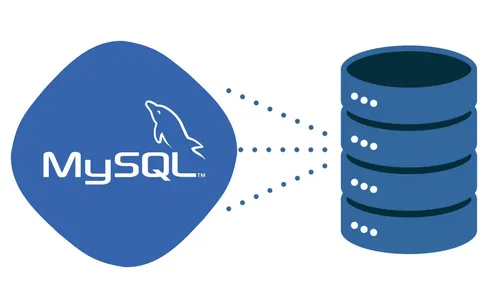
dbForge Studio for MySQL is a robust graphical user interface tool for managing and creating databases. Developers and administrators of MySQL databases can benefit greatly from the IDE’s many time-saving features. For several years now, I’ve been employed as a SQL Server database administrator. My professional focus has shifted from SQL Server to MySQL recently. The most difficult part was learning how to use the new technology and the built-in features of MySQL.
SQL Server comes with a program called SQL Server Management Studio, which has many tools that make coding and administering databases easier. MySQL comes with its own administration and development environment, known as MySQL workbench. However, it does not offer as many functionalities as SQL Server management studio.
The dbForge Studio for MySQL is a lifesaver in this situation. Many of the features found in SQL Server’s management studio can be found here.
In this article, we are going to discuss the key features and benefits of the GUI tool for MySQL.
Database Design and Modelling
Tools for designing and modeling databases in MySQL are included in dbForge Studio for MySQL. With its built-in graphical user interface, developers can quickly and easily build, alter, and examine database structures like tables, views, and stored procedures. It also helps with reverse engineering, which helps programmers make visual representations of databases for analysis and comprehension. Reviewing the app’s backend is a huge help to users.
Code Completion and Code Snippets
Code completion and code snippets are available in this IDE for MySQL. The SQL Server management studio’s IntelliSense is a good analog for this function. The software provides suggestions for database objects as the user types, including query keywords, table names, column names, and more. It facilitates the creation of precise SQL queries. To save developers time and effort, dbForge Studio for MySQL includes a large collection of pre-defined code snippets for frequently used SQL statements, functions, and operators.
MySQL Workbench includes this capability, but it is less effective than dbForge Studio for MySQL. It only has a basic auto-complete function with no customization options. The following are some of the code completion features provided by else Studio.
The auto-complete function is demonstrated in the following screenshot. The SQL editor displays a list of MySQL databases when the USE command is entered.
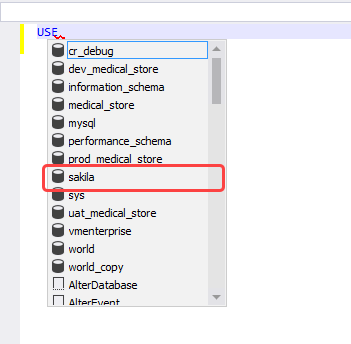
Another example is how autocomplete helps to write a query.
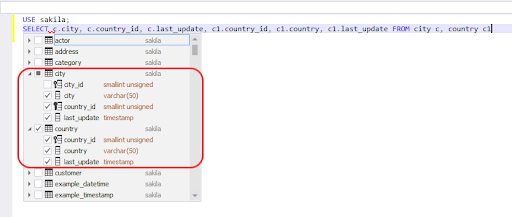
The above screenshot demonstrates how typing SELECT brings up a list of tables and their corresponding columns in a database. From the drop-down menu, choose the name of the table and the columns you’d like to see.
Code Snippets: GUI client includes a feature called “code snippets”. They can be incorporated into SQL queries and scripts with little effort. SQL statements like SELECT, INSERT, UPDATE, DELETE, JOINS, and more are all available as pre-built code snippets in the dbForge Studio for MySQL.
Code snippets can be modified and made from scratch to fit any coding style or need. The snippet Manager in dbForge Studio for MySQL allows us to organize both pre-made and user-created snippets. Snippets can be made, modified, and removed, and then filed away in various groups. Snippets can have their own shortcut keys for easier insertion.
Let’s start with the basics of making a new snippet. We need a snippet to make a database called uat_sakila database, for instance. The Snippet Manager menu option is where you’ll find the option to create a snippet.
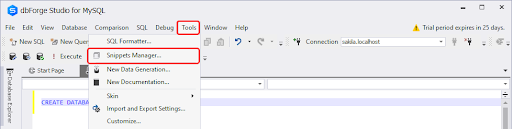
Now, in the snippet property, enter values as shown following:
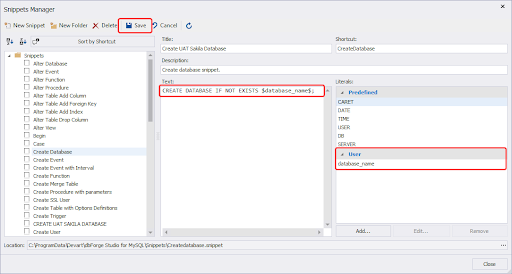
Save the snippet. Now, let us test it.
You can insert snippets in SQL Editor. Suppose you want to insert a snippet to create a database named uat_sakila. To do that, right-click in SQL Editor and select Insert Snippet.
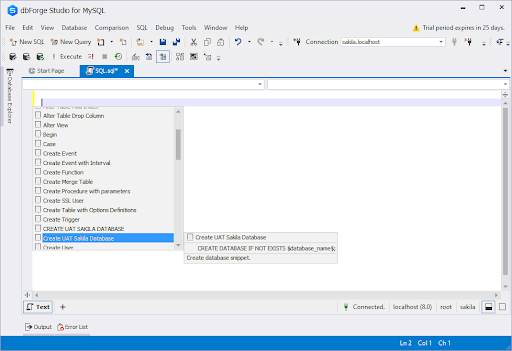
The snippet with the above-configured properties is added. See the following image:
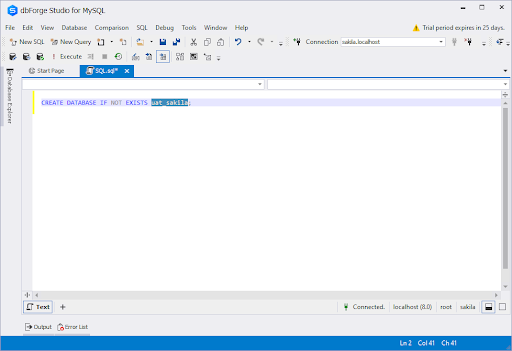
Query Builder
This integrated development environment (IDE) has a visual query builder similar to SQL Server management studio that helps programmers write complex SQL queries. SELECT, INSERT, UPDATE, and DELETE are just some of the query types that can be created with the query builder. It provides a visual representation of the query structure, which aids in both understanding and modifying the queries. The query builder is a handy tool that lets users construct unique queries with just a few mouse clicks. Almost every SQL operator, from INNER JOIN to OUTER JOIN to MERGE and UNION and Subqueries, is covered. This improves developer efficiency by decreasing the frequency of syntax errors.
Query Profiler
Another helpful tool for optimizing a SQL query or stored procedure is the query profiler. Access the query profiler from the Main Page of the GUI tool, or toggle it on with the Query Profiler Mode menu item.
Let us understand how we can use it with a simple example. I have enabled the Query Profiler Mode and am executing the following query.
SELECT * FROM country c INNER JOIN city c1 ON c.country_id=c1.country_id
Screenshot of the Profile section.
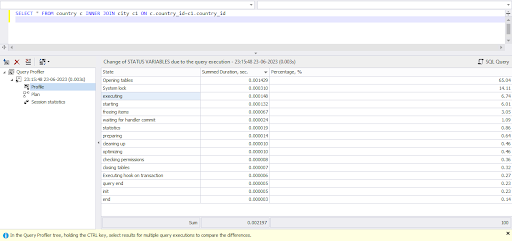
In the above screenshot, you can see that the profiler shows the details of the query execution state and the sum of the duration taken by each state of the query.
Screenshot of execution plan section.
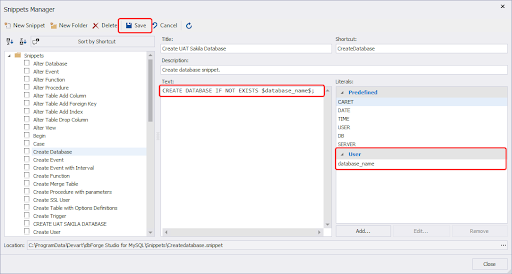
In the above screenshot, you can see the query execution plan. The details are shown in a tabular format, making it much easier to interpret and target the key area where performance needs improvement.
The above information greatly helps developers and DBAs to perform the query tuning.
Schema Comparison and Synchronization
Developers can easily compare and synchronize data in multiple MySQL databases with the aid of the dbForge Studio for MySQL’s schema and comparison and synchronization features. Schema comparison, data comparison, and mix comparison are just a few examples of the many possible comparisons. It generates a comprehensive report that includes differences. When developers generate SQL scripts or use a schema and data synchronization wizard, they can easily synchronize data between databases.
Data Import and Export
Developers can easily move information between MySQL and other databases and files using the import and export features of the IDE for MySQL. The software is compatible with numerous data formats, such as CSV, Excel, XML, JSON, and others. It has features that allow you to map fields from one set of data to another. Data filtering, validation, and transformation are just some of the advanced import/export options available in dbForge Studio for MySQL. MySQL workbench can accomplish the same thing, but not in HTML format. When creating a brief report using a SQL query, an HTML export feature can be helpful.
Database Administration
When it comes to managing MySQL databases, dbForge Studio has everything you could possibly need. It makes routine database management responsibilities less complicated. The software allows users to back up their data, manage their accounts, and keep an eye on their servers. MySQL databases are protected by a number of advanced security features, including support for SSL, SSH tunneling, and password encryption. MySQL Workbench, designed for managing MySQL databases across multiple servers, is all you need to get the job done.
Conclusion
When it comes to creating and managing MySQL databases, dbForge Studio for MySQL is an indispensable tool. The process of designing, developing, and managing MySQL databases is enhanced by the intuitive interface and high quality features and toolset it provides. In this piece, I’ll go over my favorite features of MySQL GUI.