Learn How To Install WordPress Theme In WordPress
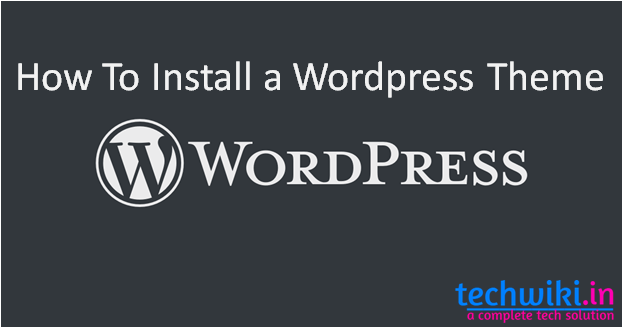
Learn How To Install WordPress Theme In WordPress: Hello friends, here we are going to give you a full guide to install WordPress theme. WordPress theme can be install from WordPress dashboard or by using FTP software. We will help you to install by both methods. WordPress theme is the backbone of any website. A good theme can attract more visitors. let us see How To Install WordPress Theme On WordPress.
Read More: How to install WordPress plugin
Read more: Top 5 Popular and Best Alexa alternative and site like Alexa.com
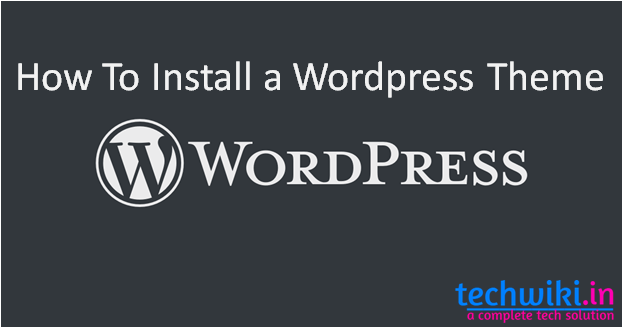
Before moving ahead, I give you some resources where you can download WordPress themes. A lot of free themes are available on WordPress official site. But we recommend you to use a premium theme to establish a professional blog on WordPress. ‘Learn How To Install WordPress Theme In WordPress’.
- WordPress official Theme directory ( Free Themes)
There are many other resources where you can download premium themes. You can try and tell us about it. At this moment we use twenty eleven for this guide. You can always search themes from WordPress free themes directory using WP dashboard, or you can download any .zip file for the theme and upload it directly using any of the below given two methods. You can also test live previews of all themes to test the theme without showing to readers.
Guide: How To Install WordPress Theme In WordPress:
Now download the themes from the premium resources or by other methods. Most of the themes are provided in .zip format. You can install it directly from the wp Dashboard.Now follow these steps
- Login to your WordPress dashboard
- Navigate to Appearance> Themes > Add new
Here’s the screenshot:
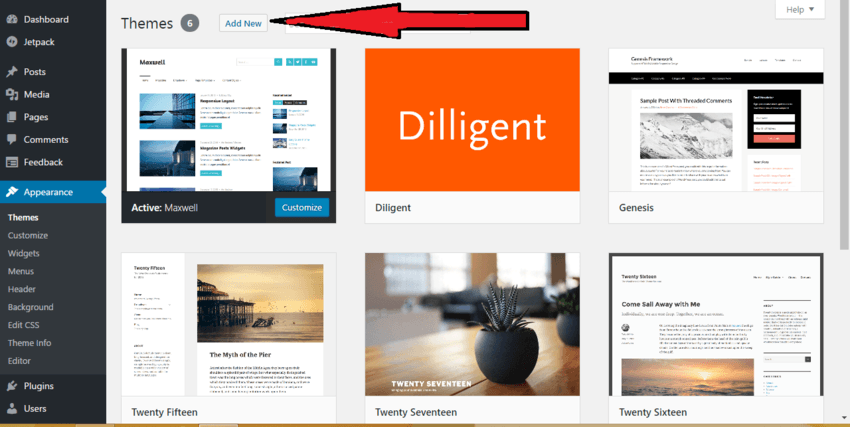
Click on Upload theme and then Browse/Upload the downloaded WordPress theme file in.Zip format.
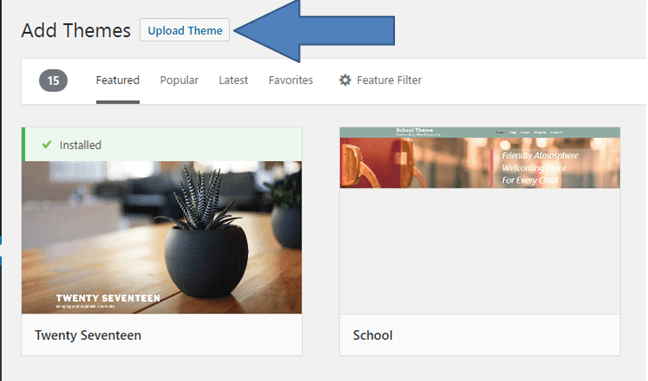
After you click on Install now, your theme will be uploaded and will be installed on WordPress. On the next screen, you will see an option to activate the theme like this:
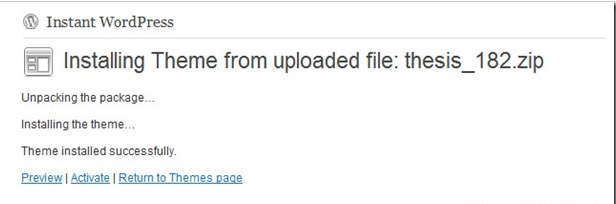
Before you activate the theme, you can preview your site with a new design by clicking on Preview. preview might not give the exact preview and will show some error, it usually happens because of previous theme settings. So, if it’s not your live site, you can activate and see the theme live on your site.
How to Install WordPress theme using FTP
This is one method that I prefer when installing multiple themes or editing themes. FTP method is useful when your server security doesn’t allow you to install theme and plugins from the dashboard. When installing themes from the dashboard is throwing some error. FTP method can be considered as manual WordPress theme installation. By this method, you can learn how to install WordPress theme manually.
To get started with FTP method to install the theme, you need to have an FTP software like FileZilla or your cPanel get FTP access from the web panel. Apart from FTP, you need WinRAR to unpack the .zip file. You can learn WordPress in hindi here.
In install WordPress theme ftp method, we remove the theme and upload it directly to your themes folder. WordPress themes folder is located under the WP-content folder of your WP directory.
How To Activate themes From WP Dashboard:
After installing themes by dashboard or by FTP methods follow this step:
WP dashboard ->Go to Appearance -> Themes
Here, you will see a list of all installed themes on your blog. You can Preview or activate the theme directly
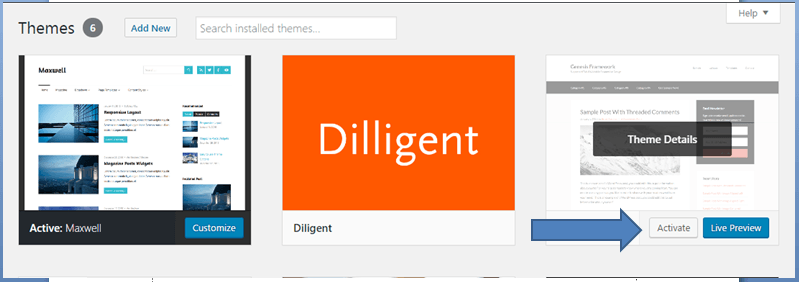
How to delete/uninstall WordPress themes:
Now, after learning how to install WordPress theme. It turns to learn how to delete themes from your WP directory. Here I Guide you a very simple method, like activating themes follow this step
Appearance —> Themes and click on delete to remove any theme
Note: Never remove live theme directly. First switch different theme then removes it. If you switching any WP themes whose SEO features you are using. Then don’t forget to use import SEO features by using plugins.
Hope you will enjoy this article on “‘How To Install WordPress Theme In WordPress”‘. Let me know if you have any more method to install WordPress theme in the comment box. Don’t forget to share this post with your friend and relatives. Keep visiting Techwiki… 🙂