Joyoshare Media Cutter Review: Powerful Video Splitter Tool
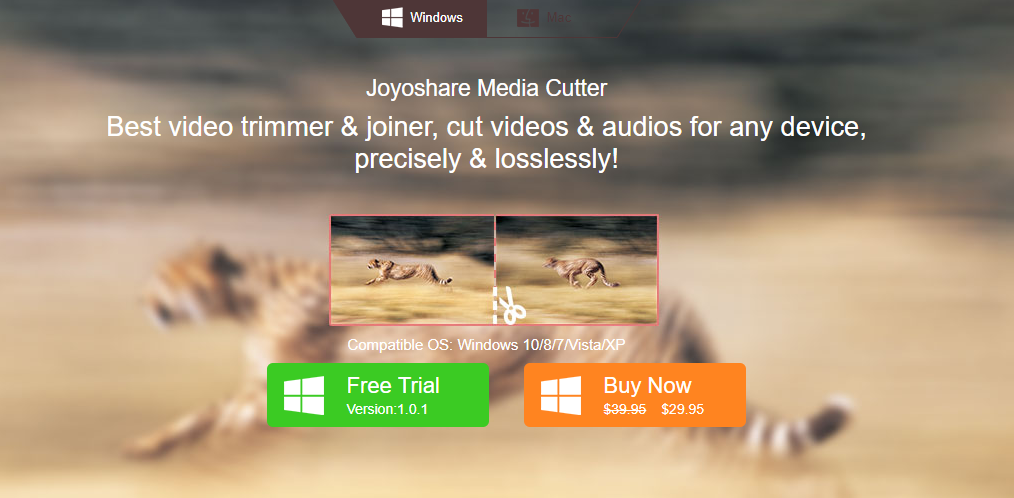
Joyoshare Media Cutter Review: Do you want to cut, merge and convert your videos? Today I am talking about very simple software that can provide you great editing features. Joyoshare video cutting tool is user-friendly. Using it anyone can edit their videos even if they have beginners. This simple tool allows you to extract audio from videos. So, Let’s learn more about the Joyoshare Media Cutter.
Joyoshare Media Cutter is a video manager tool. You can convert, split and merge the different videos and audios. This tool is the best and cheap tool in my view because it not only converts videos but also aims to extract audios from video files. This tool support all available formats. Joyoshare Media Cutter is not a completely free video splitting tool. We call it freeware because it provides 5 full opportunities for users to cut any video and audio for free. After that, you’ll pay to get the full features. meanwhile, the free version has some limitations you have to purchase the full version to unlock more features.
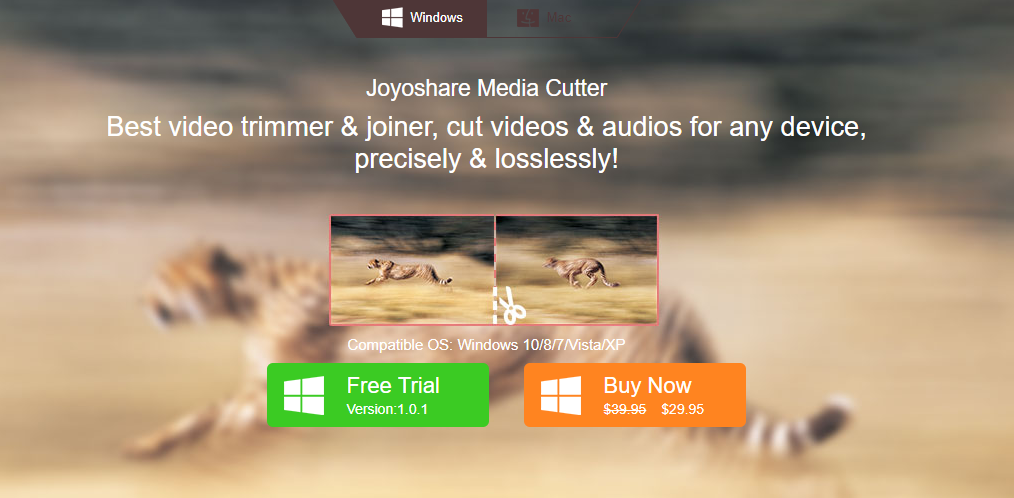
Pros:
- Cut all video and audio formats.
- Adjust the time span sec by sec.
- Support a wide range of output formats.
- Merge videos and audios.
- Make video up to 60X faster speed.
Cons:
- The trial version has limited features.
Key Features Of Joyoshare Media Cutter:
1. Cut Videos/Audios without Quality Loss:
Always there are some unwanted segments in all videos. Joyoshare Media Cutter for Windows allows you to split unwanted part from the video and keep an important part of the videos. You can also split or cut audio files. Joyoshare video splitter can cut all popular video and audio format. It also supports to export videos into various format. All exported videos are supported by latest devices.
2. Convert Videos and Audios to Popular Formats:
Joyoshare Media Cutter is an all-in-one video cutting tool. Using this tool you can convert Audio and video to all popular formats. Using video converter you can convert videos into different format like M4V, MP4, AVI, MPG, MPEG, 3GP. While Using audio converter you can convert audio into a diffent format like MP3, M4A, AAC, AC3, OGG, CAF. you can also extract audio file from the video.
3. Merge Video and Audio Files:
Joyoshare Media Cutter for Windows is not only a smart video cutter but also a professional video joiner. you can merge multiple files into one file. You can also merge a video and audio file into a single file. You can set up the high-speed mode and an encoding mode for output video quality. When you choose the first mode, you can get the videos/audios quickly with 100% original quality. While you select the encoding mode, you can customize the videos and audios according to your needs.
System Requirements:
- Supported OS: 7/8/10 and pro
- Processor: Pentium III or higher
- RAM: Minimum 1 GB RAM
- Free Hard Disk Space: 100 MB or more
How to Cut Video and Audio Files
Step 1: Add video/audio files to Joyoshare. Simply import audio and video file by clicking Open button or dragging media files to this cutter tool.

Step 2: Select the segment to be trimmed.

Step 3: Select output format and destination folder. Click on “Format” button and select your best setting. Thecn click on OK.

Step 4: Click on Start button to begin to trim the segment. This will take some time to complete the process. That’s it your video is trimmed… 🙂
How To Merge Video and Audio File
Step 1: click the “+” button to open the “merge segment”. Now change the time frame according to your need.
Note: only merge video/audio segments from the same video/audio.
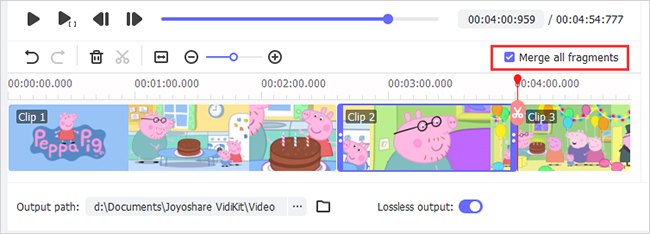
Step 2: Click the “+” button again to increase the amount of footages.
Step 3: You can use the “Start” button to open your tour of merging segments.
I hope you will enjoy this article on Joyoshare Media Cutter tool. Let me know your opinion in the comment box. Don’t forget to share this post with your friends and relatives. Keep visiting techwiki… 🙂
Thanks for sharing.